“Wabbajack is stuck during installation.”
Simply restart Wabbajack; you will not lose progress on your downloads.
“A file fails to download.”
Try resetting your Wabbajack client. Start by closing Wabbajack, then press Windows + R on your keyboard and type in %localappdata%. A Windows Explorer window should pop up; find and delete the folder called Wabbajack inside.
Alternatively, you can try to manually install the failed mod downloads. You can find links to recently added and updated mods in the Changelog.
Place the manually downloaded mods in your downloads folder where the other Wabbajack downloads are in your Mod Organizer. Do not extract them. Note that some of these are big files and may take a while.
“A vanilla file fails to download.”
If Wabbajack fails to download any of the basegame files during the installation process, close Wabbajack, follow these steps, and then try running the installer again.
- Verify the integrity of your game files through Steam, following these instructions.
- Make sure that the game is set to English in Steam.
- Open the game through Steam once to create any registry entries and INI files you don’t already have, then immediately exit the launcher.
“Tools_HavokBehaviorPostProcess_readme.txt fails to download.”
Download and install the Skyrim Special Edition: Creation Kit via Steam.
“ModOrganizer.exe throws an error when trying to launch.”
Download the newest Visual C++ 2019 redists. Be sure to restart your computer afterward.
“SKSE throws an error when the game launches.”
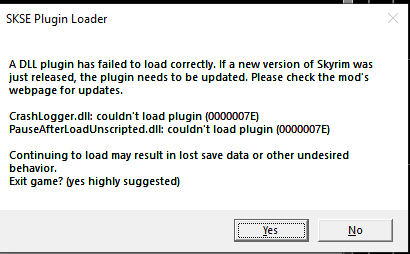
Download the newest Visual C++ 2019 redists and select “Repair Installation” when you run the installer. Be sure to restart your computer afterward.
“Some mods in the Downloads tab aren’t listed as installed.”
This occasionally happens with certain mods; don’t worry, they are installed.
“Mod Organizer says that skse64_loader.exe does not exist.”
If you are experiencing problems such as the skse64_loader.exe being deleted, try adding the folder where Keizaal is installed to exclusions in your antivirus of choice.
Note: If you’re using Webroot or any other free 3rd party antivirus, adding the folders to exclusions may not be enough. You’ll likely need to disable or uninstall your 3rd party AV as they can incorrectly mark usvfs_proxy_x86.exe, among other files, as a virus, a file needed for Mod Organizer 2 to work. We recommend doing so anyway in case it’s a free one, as Windows Defender is likely much better at stopping threats than that is (according to data from av-test.org).
If you still think a file is a virus, you can upload it to virustotal and get it scanned by multiple antiviruses. Here is a scan of the file mentioned above, of which some antiviruses report a false positive.
“Plugins are getting deactivated in the right panel.”
You have likely surpassed the 255 .esp limit. When this happens Mod Organizer will automatically disable plugins to ensure that the game can launch.
Please note that offical support for modified installations of Keizaal WILL NOT be provided.
“Savegames are missing after an update.”
Savegames are linked to each profile, so make sure to select the correct one before launching the game. If you don’t, you might not find your saved progress!
“UI Elementals are being cut off the screen”
You probably have a 21:9 monitor; Skyrim’s UI is designed only for a 16:9 aspect ratio. To fix this, enable “Complete Widescreen Fix for Vanilla and SkyUI” in Mod Organizer.

“Some sounds aren’t playing.”
If some sounds aren’t playing correctly, follow these steps to fix the issue.
- Download and install Link Shell Extension, which can be found here.
- Navigate to your Skyrim/Data folder and look for a file named Skyrim - Sounds.bsa. Copy this file and paste it somewhere on your main drive.
- Delete Skyrim - Sounds.bsa from the Data folder.
- Go back to where you copied Skyrim - Sounds.bsa on your main drive. Right-click on it, and you should see an option that says “Pink Link Source”. Click that.
- Go back to your Skyrim/Data folder. Right-click anywhere and choose “Drop As” and then “Symbolic Link”. You will see your sounds file with a shortcut symbol. You know it works when you see a little symbol next to the linked files.
“When updating Keizaal, Wabbajack deletes mods added on top of the list.”
During every update, Wabbajack will clean out the mods folder to ensure that everything gets installed properly. However, you can add the prefix [NoDelete] to the names of the mods you would like to keep, and Wabbajack will be sure to ignore them.
Please note that offical support for modified installations of Keizaal WILL NOT be provided.

