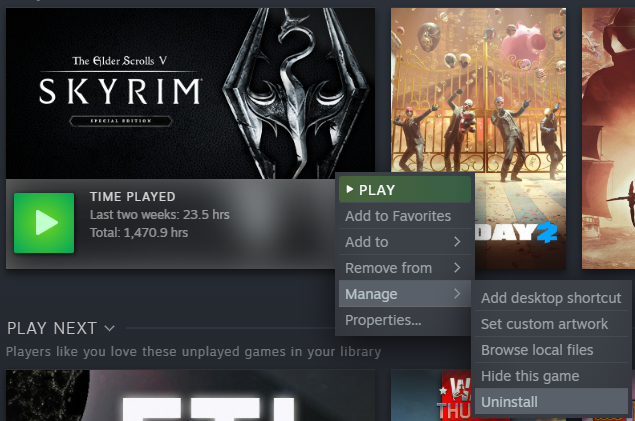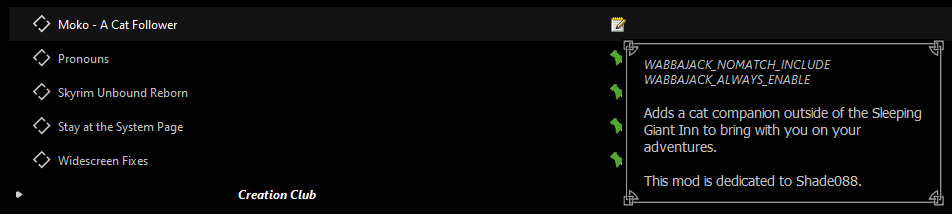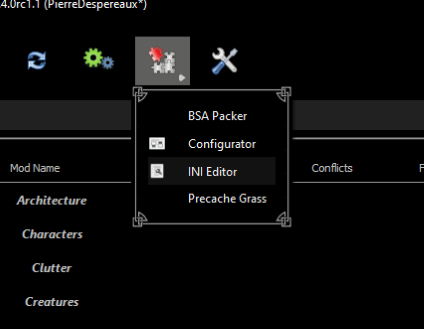Table of Contents
Information
Keizaal requires Skyrim Anniversary Edition.
This modlist takes up roughly 115GB of hard drive space (77GB installation with 38GB of downloads) and will likely take a few hours to download depending on your internet speed. It is recommended that you install it on a solid-state drive for optimal performance. You will run into very long loading times and stuttering with a standard hard disk drive.
If you run into any issues installing Keizaal, please refer to the Troubleshooting Guide. It covers all of the common errors that may occur and will walk you through how to fix them.
Automated Downloads
Automated downloads from Nexus are only available through Wabbajack with an active premium membership. If you do not have a premium membership, Wabbajack will prompt you to manually download the necessary files.
If you activate the premium membership after beginning a Wabbajack install, you can restart Wabbajack to enable automated downloads.
Support for manual installations is NOT OFFERED. There are simply too many variables that go on during manual installations, and attempting to troubleshoot each user individually is simply not realistic; it would likely be a waste of everyone’s time.
Setup
Before the Keizaal installation can begin, there are a few preliminary setup steps that need to be done.
Clean Install
A clean install of Skyrim is required to correctly install Keizaal.
Navigate to your Skyrim installation on Steam. Right-click on Skyrim and click the “Uninstall” button.
Reinstall Skyrim in a location outside of the Program Files. If you have issues reinstalling Skyrim outside of Program Files, try using the Steam Library Setup Tool.
Run the Skyrim Special Edition launcher through Steam and let it detect your settings, then launch the game. If you have not installed Anniversary Edition content yet, you will be prompted to do so now. After that, feel free to close and exit to your desktop.
Installation
Next, both Wabbajack and Keizaal will need to be downloaded and installed.
Wabbajack Installation
Download the latest version of Wabbajack.
Create a new folder called “Wabbajack” in a location outside of the Program Files. Extract Wabbjack.exe into this folder.
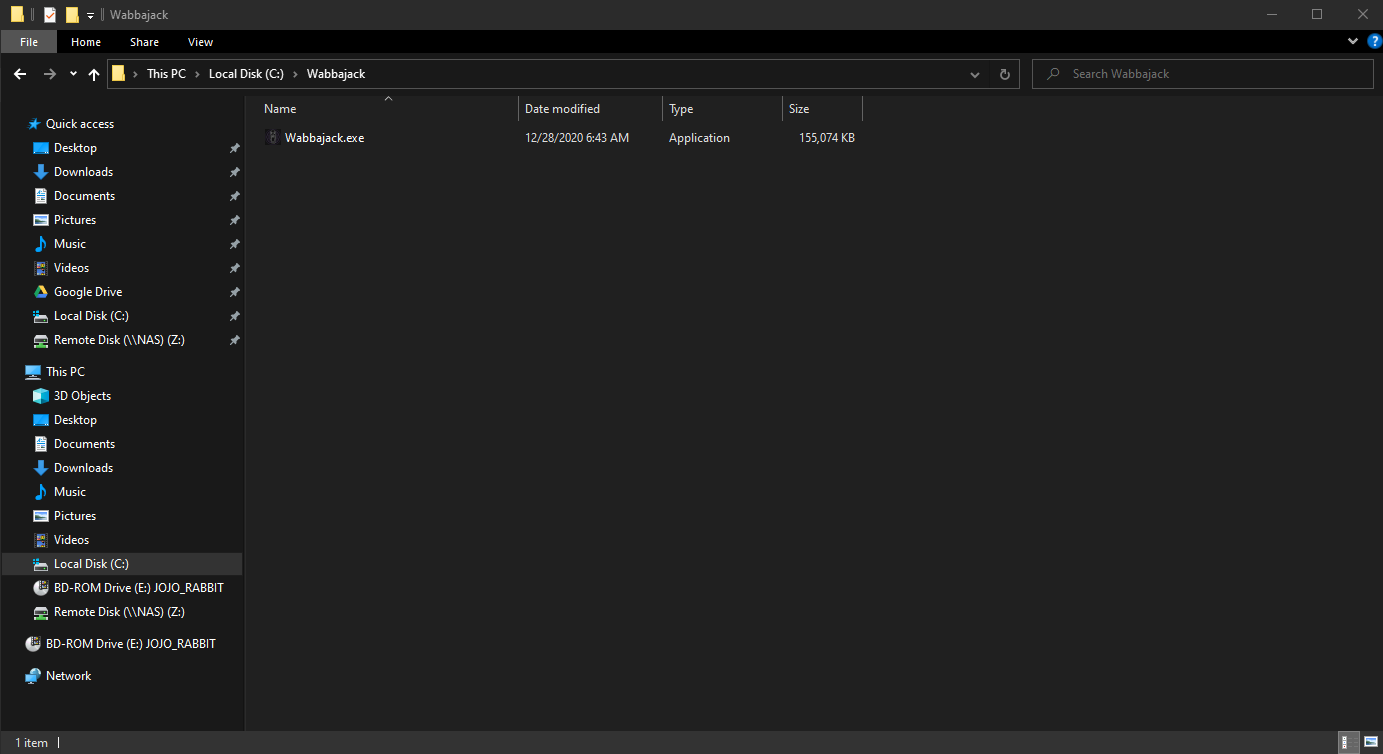
Keizaal Installation
Create a new folder called “Keizaal” in a location outside of the Program Files.
Open Wabbajack.exe and select the Keizaal modlist from the Wabbajack UI.
Once the installation window opens, ensure that the “Installation Location” matches the Keizaal folder you just created. The download location should populate automatically.
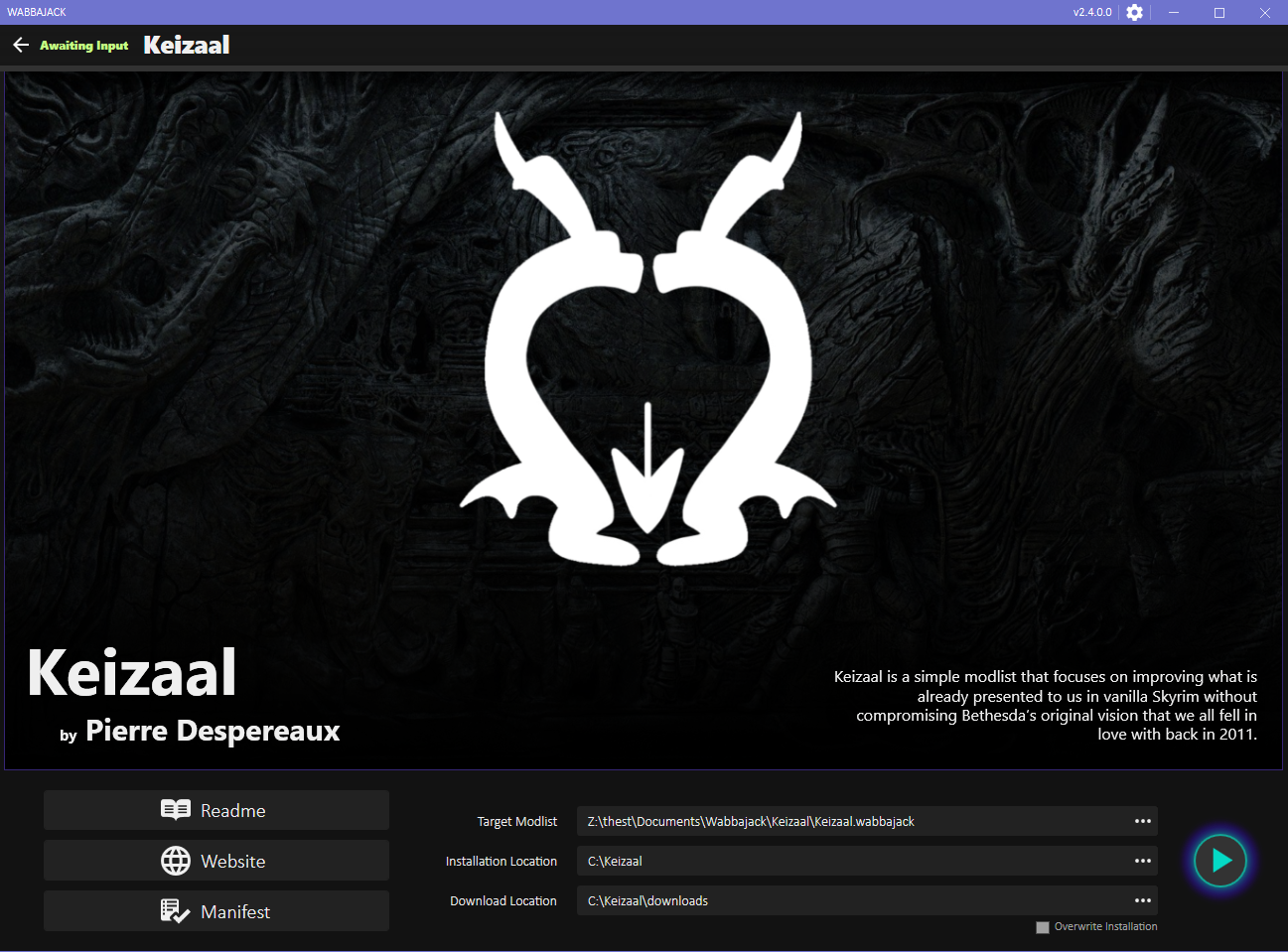
When you’re ready, press the triangular start button.
After starting the installation, a window will pop up and ask for you to authorize Wabbajack to use your Nexus account. Log in and authorize Wabbajack on Nexus, and the installation will proceed. Wabbajack will now install the modlist; this will take a while, so be patient. When Wabbajack is finished, the left panel should say “Installation Complete”.
Playing
Now that Keizaal has been installed, you will need to launch Skyrim in a slightly different way.
Navigate back to your Keizaal installation folder and run ModOrganizer.exe.
You should now be on a screen that displays all of your installed mods on the left and all of your plugin files on the right.
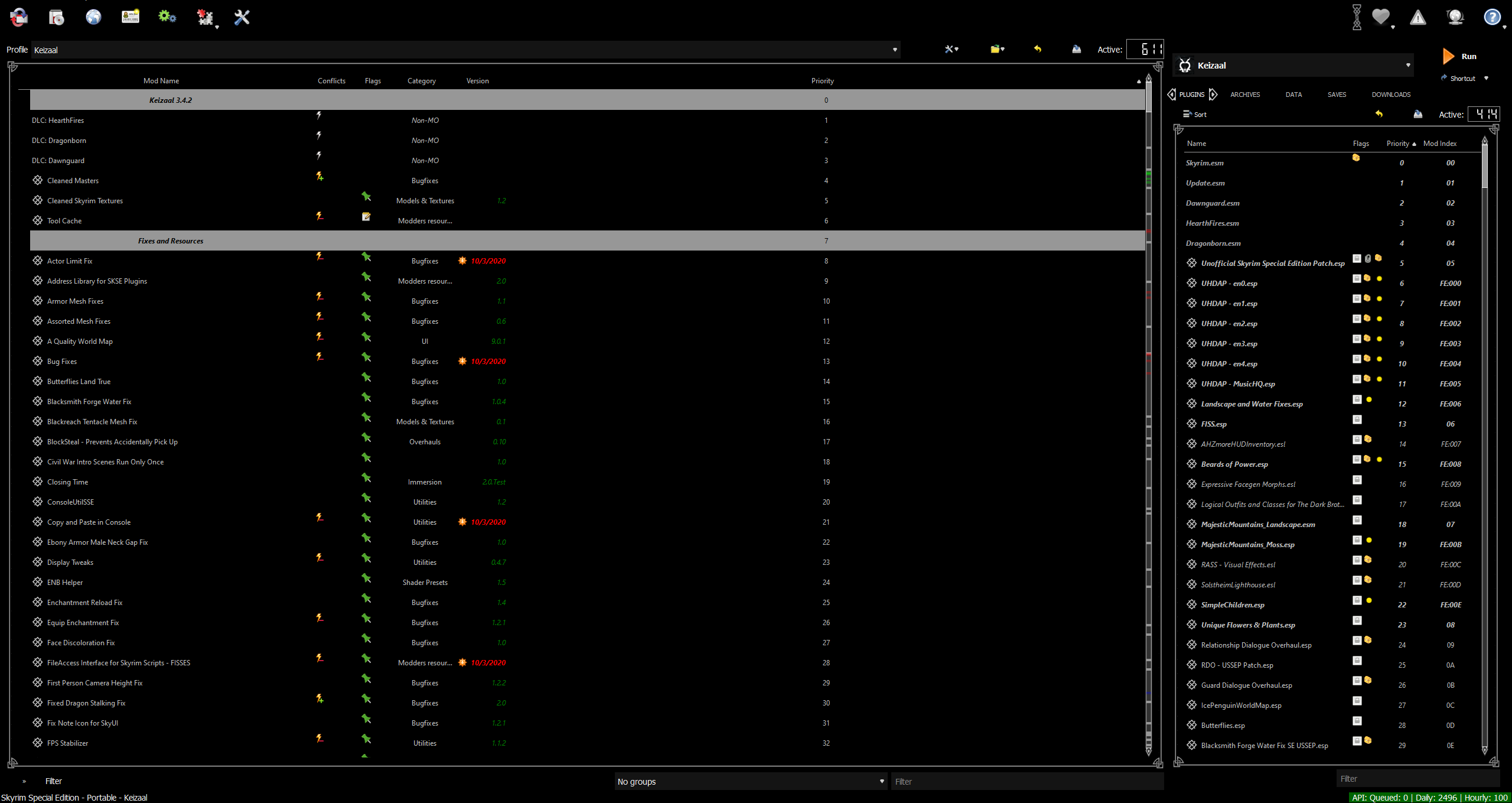
You will now have to launch Skyrim by selecting “Keizaal” from the drop-down menu directly above the right plugins pane and pressing “Play”. Beneath the Play button, there is a way to add a Skyrim shortcut to your desktop for added convenience.
Whenever you launch Skyrim from Mod Organizer, this message will pop up:
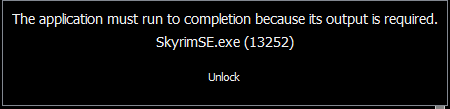
THIS IS NOT AN ERROR, DO NOT PRESS “UNLOCK”. Simply wait a bit, and Skyrim will open normally.
Creation Content
While Keizaal requires the Skyrim Anniversary Edition, not all Creation Club content is included in the modlist. For details on Creation Club and Verified Creations, visit the Creation Content page.
Profiles
Keizaal is designed to enhance and expand upon what the vanilla game offers. While systems such as perk trees and combat have seen some expansions, they remain largely unchanged from the base game.
If you’re looking for a different experience, Keizaal also includes a secondary profile that integrates the complete SimonRim suite into the mod list. To switch to this profile, simply select it from the drop-down menu at the top of Mod Organizer.

Savegames are linked to each profile, so make sure to select the correct one before launching the game. If you don’t, you might not find your saved progress!
Mod Configuration
All of the Mod Configuration Menus have been pre-configured to the recommended settings. The only thing you need to do when you start a new game is play.
Updating
If Keizaal receives an update, please check the changelog before doing anything. Always backup your saves or start a new game after updating. Updating is like installing. You only have to make sure that you select the same path and tick the “Overwrite Existing Modlist” button.
Versioning
Keizaal uses a four-digit versioning scheme to quickly assess the size and savegame compatibility of an update. Here’s what the version numbers indicate:
1.0.0 = MASSIVE update that is NOT savegame compatible and fundamentally changes the list
1.1.0 = MAJOR update that is NOT savegame compatible
1.1.1 = MINOR update that IS savegame compatible
1.1.1.1 = PATCH update that IS savegame compatible
In layman’s terms, if the first two version numbers have not changed, it is savegame compatible.
You can find your current version of Keizaal at the top of Mod Organizer. If the version isn’t listed you’re probably using a pre-3.4.0 version.
Modification
Offical support for modified installations of Keizaal WILL NOT be provided. However, if you’d like to make your own changes, there are a few important points to keep in mind.
If you attempt to update a modified installation of Keizaal, Wabbajack will delete all files that are not part of Keizaal during the update process.
This means that any additional mods you have installed on top of Keizaal will be deleted. To prevent this, you can add the prefix [NoDelete] to the names of the mods you want to keep and Wabbajack will ensure they are ignored during updates.
Mod Notes
Several mods in Keizaal’s Mod Organizer have notes attached to them. If the note icon appears next to a mod, hover over it to read the notes. These notes will give you some additional context about how the mod has been configured.
Settings
If you want to edit some of Skyrim’s settings, you can do so by manually editing your base game’s .ini files. You can do so by navigating to the top of Mod Organizer, clicking on the puzzle piece, then selecting “INI Editor”.
Keizaal’s preconfigured mod settings can be found in the “Keizaal Settings” mod in Mod Organizer.

Support
If you run into any issues installing Keizaal, please refer to the Troubleshooting Guide. It covers all of the common errors that may occur and will walk you through how to fix them.
Join Tate Taylor’s community Discord server for individual help and guidance.
Offical support for modified verions of Keizaal WILL NOT be provided.
Offical support with manual installation is NOT OFFERED. There are simply too many variables that go on during manual installations, and attempting to troubleshoot each user individually is simply not realistic; it would likely be a waste of everyone’s time.